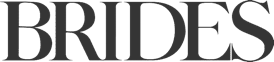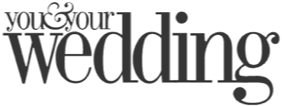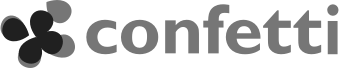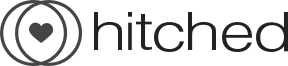Wedding bands
Party bands
Soul & Motown bands
Rock & indie bands
Festival & folk bands
Swing & jive bands
Brass bands
Luxury showbands
Acoustic bands
Vintage bands
Tribute bands
Alternative bands
Jazz bands
Steel bands
Acoustic duos
Roaming bands
Saxophone players
Guitarists
Pianists
Wedding singers
String quartets
Harpists
All wedding reception musicians
All wedding ceremony musicians
Function bands![]()
Background musicians![]()